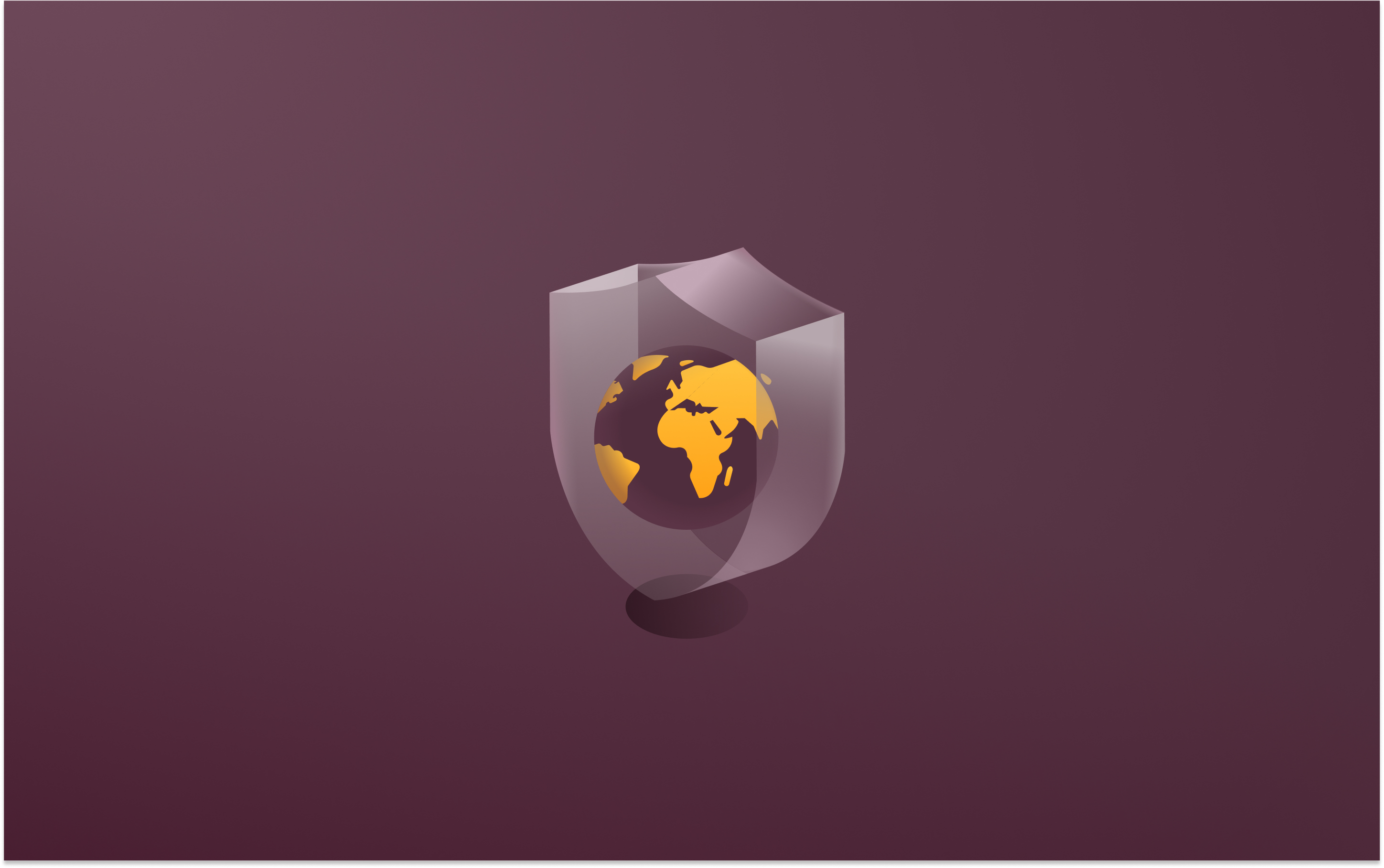How Rippling runs IT: Managing Slack channels and user groups
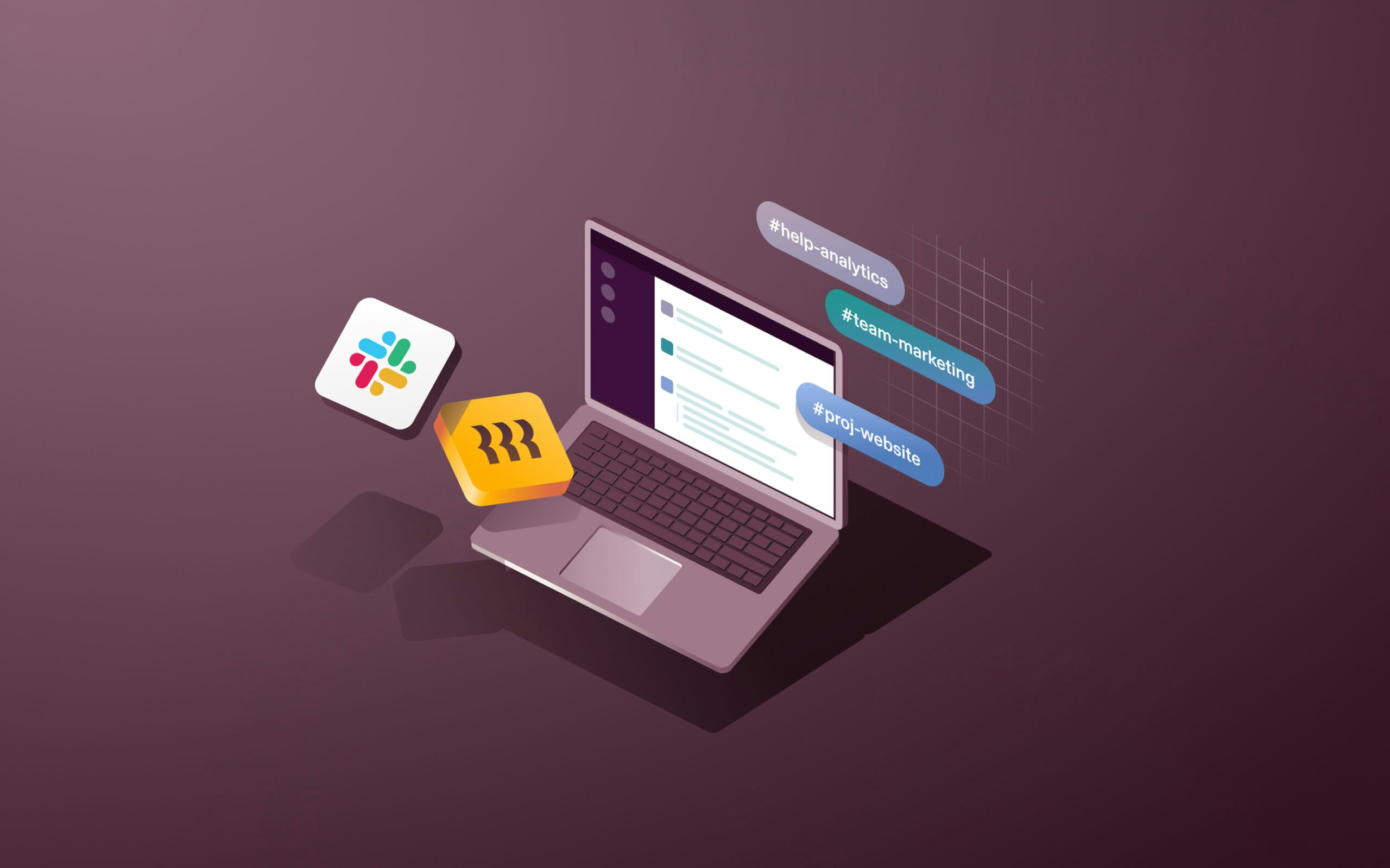
Slack has two ways to organize and group employees around particular topics: channels and user groups. Rippling uses the same easy process to manage both.
- Channels are dedicated spaces for conversations on a certain topic. For example, you might have a channel called #product-updates to share product launches and releases.
- User groups are groups of members in a workspace that you want to notify all together. For example, if you create a user group “Remote” for remote employees, you can @remote in Slack to notify all members of the group at once.
Both can be great tools for streamlining your organization’s Slack workspace because they allow you to group users based on shared characteristics.
However, maintaining group membership is a different story. Channels and user groups are only useful if their members are up-to-date. As your workforce evolves, someone has to manually update the membership of each channel and user group. This type of tedious admin work sucks up valuable time and easily slips through the cracks, leading to stale—and ultimately less effective—channels and user groups.
We felt this pain firsthand as Rippling grew, so we built the ability to automate group management directly into our App Management solution (for both channels and user groups). Today, we’ll walk through how our IT team uses Rippling internally to automate all group membership in Slack.
Note: You’ll need to have Slack integrated with Rippling to use this feature. Luckily, Rippling makes this seamless with our pre-built integrations—it takes most admins less than 10 minutes to set it up.
How Rippling completely automates Slack group management—in 5 minutes
Navigate to the “Groups” tab in the Slack app within Rippling. Here, you’ll see Rippling automatically imports all your existing Slack channels, user groups, and their current membership.

This data syncs daily, so when you make or edit user groups or channels in Slack, you’ll see them updated automatically here in Rippling. You can also sync data anytime by clicking the “Synchronize” button in the top right corner.
To automate membership for a user group or channel, all you have to do is build a Supergroup. A Supergroup is a dynamic group of employees built using any attribute you want—like department, location, tenure, and more. Rippling pulls the data from the Employee Graph, our underlying cloud directory and single source of truth for workforce data.
For example, we created a Slack channel called “#mid-market sales managers.” To manage the members, we entered the relevant Rippling attributes: “mid-market sales department” and “manager level.”

With the Supergroup we built above, all Rippling managers in the mid-market sales department will automatically be added to the Slack channel. You could also add individual employee names into this Supergroup box—or even build out rules for who you want to exclude under “Except.” You’ll have the most flexibility and control that way.
This automation doesn’t just apply to current employees, though. All future mid-market manager hires or employees who get promoted to that role will automatically be added to the channel, too. And when employees leave the company, they’ll automatically get removed.
The beauty of Rippling is that you can get as granular as you want and define membership based on any attribute you can think of. Here are some other examples we’ve built in Rippling:
- New hires channel: All employees with work location set to “remote” and a start date within the past <30 days
- AWS admin group: All senior engineers who have permission to manage the AWS app in Rippling AND completed their cybersecurity training course
Once you define membership rules in Rippling, these changes will get pushed to Slack immediately.
Since Rippling is built on a single source of truth for employee data, membership across groups and channels will always stay fresh. Just define the rules once in Rippling, and you can officially cross this task off your checklist forever; employees will always have the access they need to do their jobs.
The best part? This isn’t just for Slack! Check out the Rippling App Store to learn about other integrations where Rippling can automate group membership.