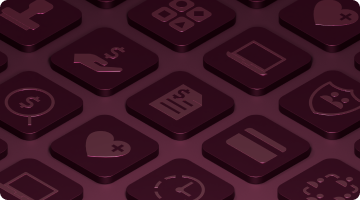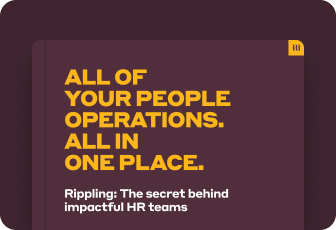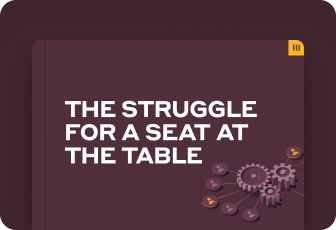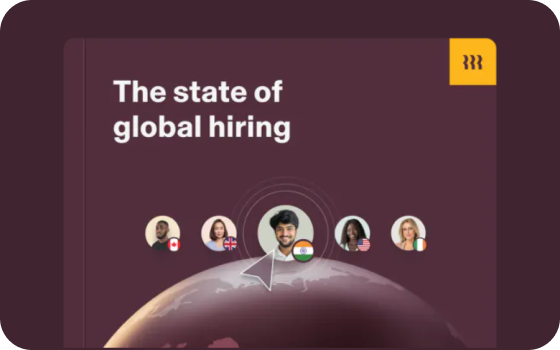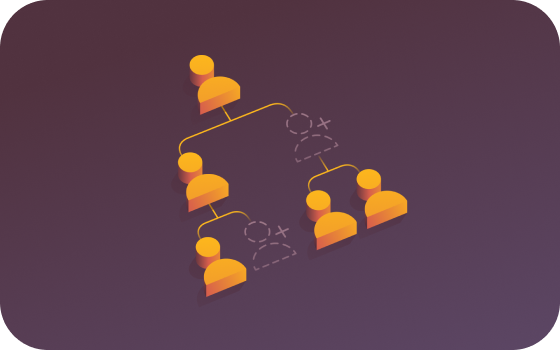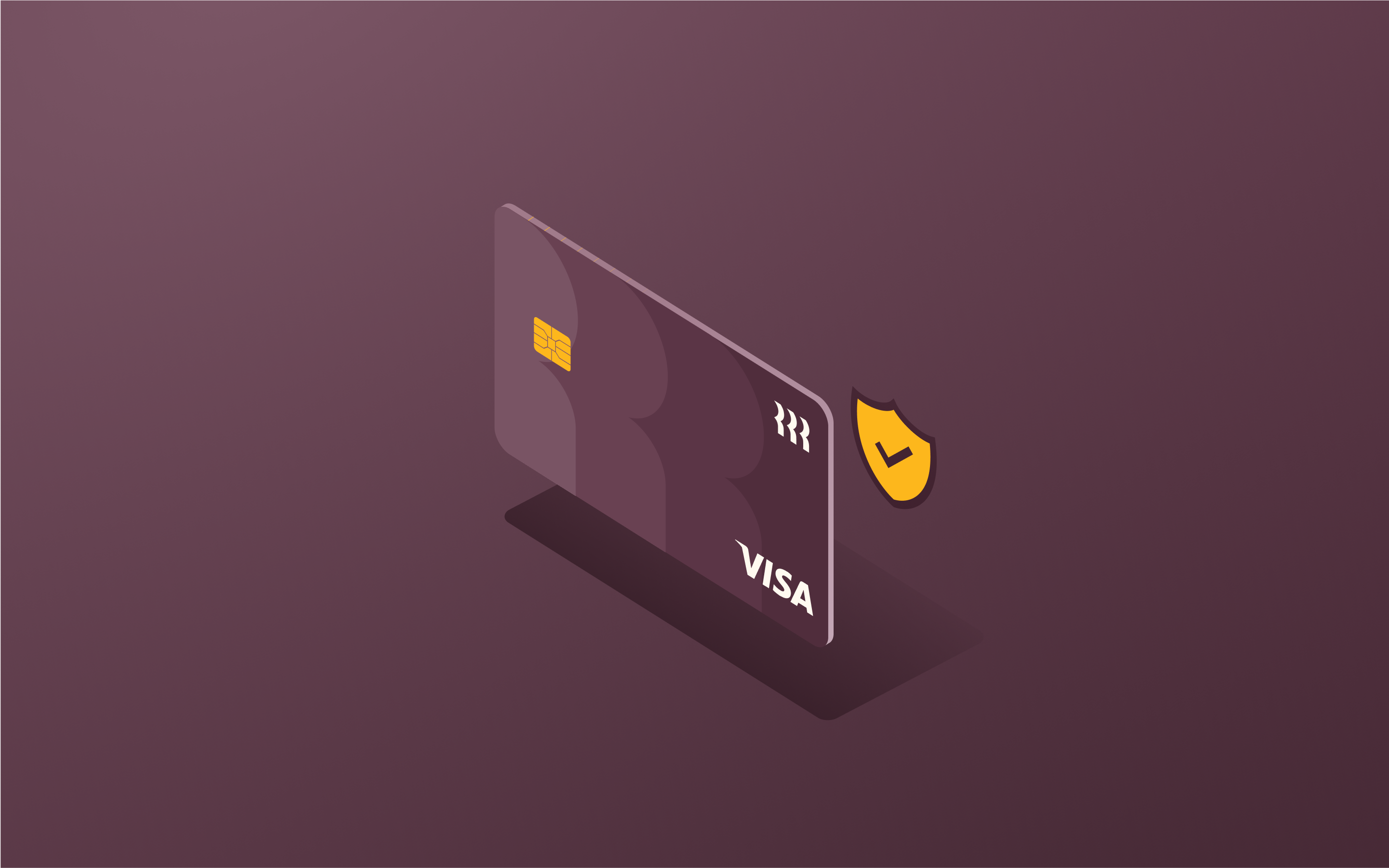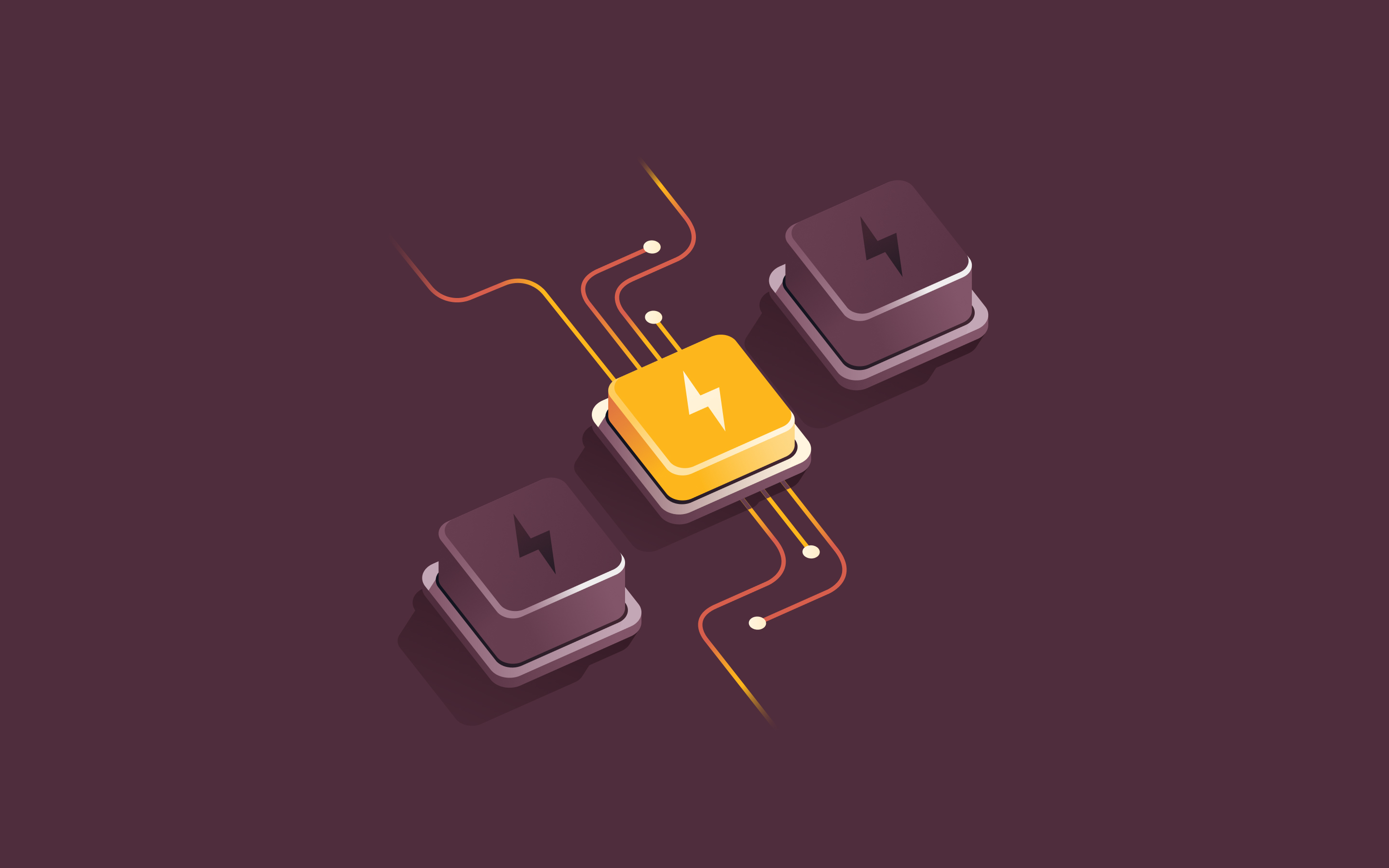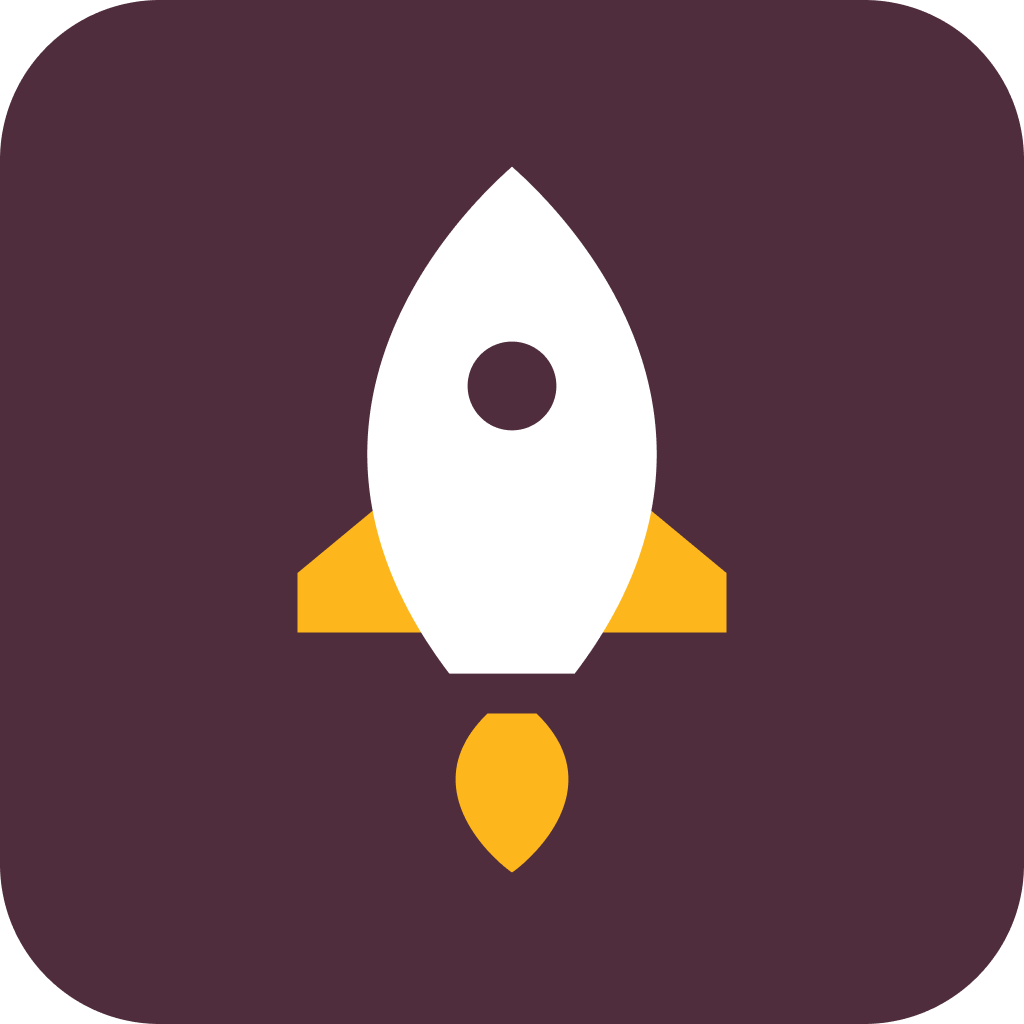5 Zendesk tricks to help your support team hit their SLAs every time
In this article
Delivering a great support experience–whether it’s a recommendation on what size a customer should get, or talking them through a frustrating experience—is key not only to securing a customer’s first purchase, but ensuring their long-term loyalty with your brand.
That means the pressure is on for customer support teams to provide service that’s not only accurate and up-to-date, but speedy as well—which can be somewhat of a challenge when the typical contact center faces hundreds, if not thousands, of support tickets a day.
But if you’re managing a support team on Zendesk, we’ve got some good news for you. With Rippling’s no-code, custom workflow builder, Workflow Automator, you’ll be able to trigger tasks, emails, and even Slack messages to help keep you and your team on track, and ensure you’re hitting your SLAs every time.
Want to learn more? We’ve got five workflows to get you and your team going.
2. Be alerted to unresolved Zendesk tickets in your out-of-office agents’ queue
While it’s obviously important that your Urgent support tickets are handled promptly, that doesn’t mean it’s fine to let your non-Urgent tickets languish in an absent agent’s queue.
With this out-of-the-box workflow, you can easily stay on top of any unresolved tickets your agents might have left in their queue before going out on PTO.
When Rippling detects that an agent is on leave, you’ll automatically get a list of any Open tickets still in their queue, so you can assess if any need to be reassigned, or if they can wait until your agent is back at work.
3. Don’t lose track of your On-hold tickets
The On-hold status in Zendesk is helpful for both agents and managers, allowing them to easily distinguish between tickets that an agent hasn’t responded to yet versus tickets that need input from third-parties to be resolved.
But the risk of putting a ticket On-hold is that they may be forgotten in the rush of fresh tickets assigned to agents every day—leading to the unwanted situation of a missed SLA.
Well, not anymore with this out-of-the-box workflow that provides a timely alert if a ticket has been On-hold for more than a week. That way you can follow up on the ticket before a customer is forced to follow up with you.
Disclaimer
Rippling and its affiliates do not provide tax, accounting, or legal advice. This material has been prepared for informational purposes only, and is not intended to provide or be relied on for tax, accounting, or legal advice. You should consult your own tax, accounting, and legal advisors before engaging in any related activities or transactions.
Hubs
Author
Explore more
See Rippling in action
Increase savings, automate busy work, and make better decisions by managing HR, IT, and Finance in one place.