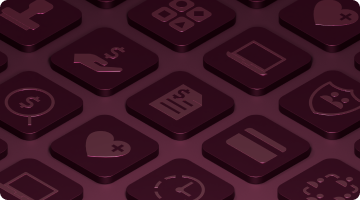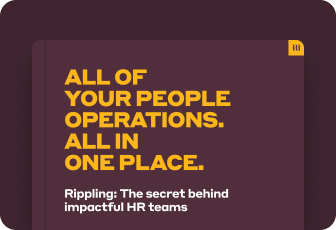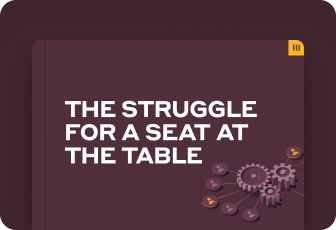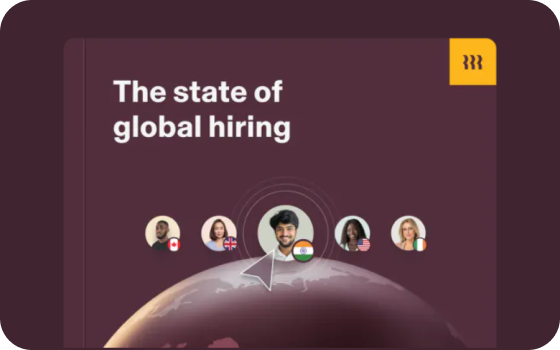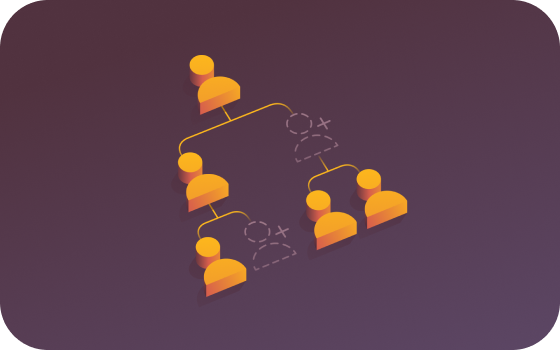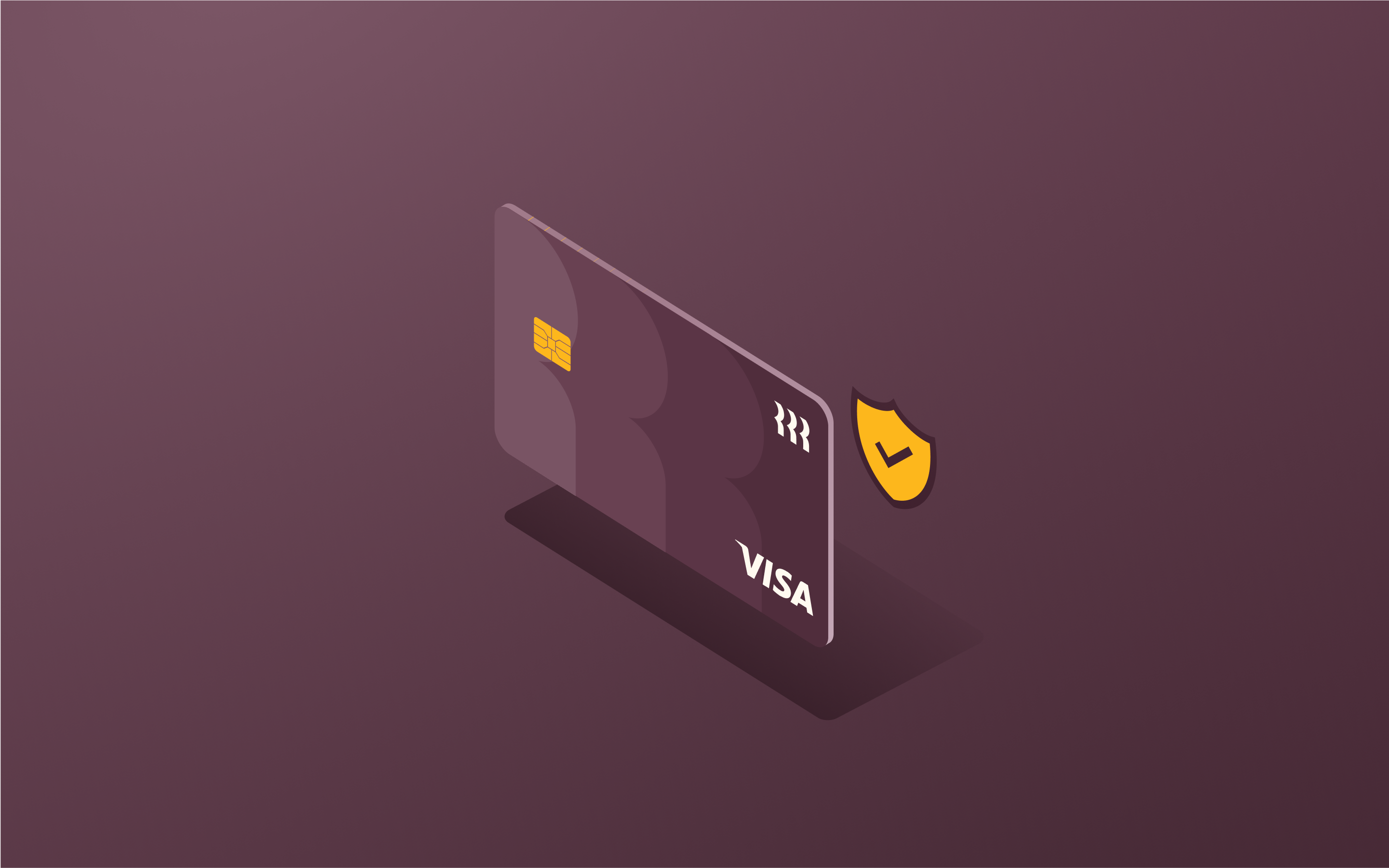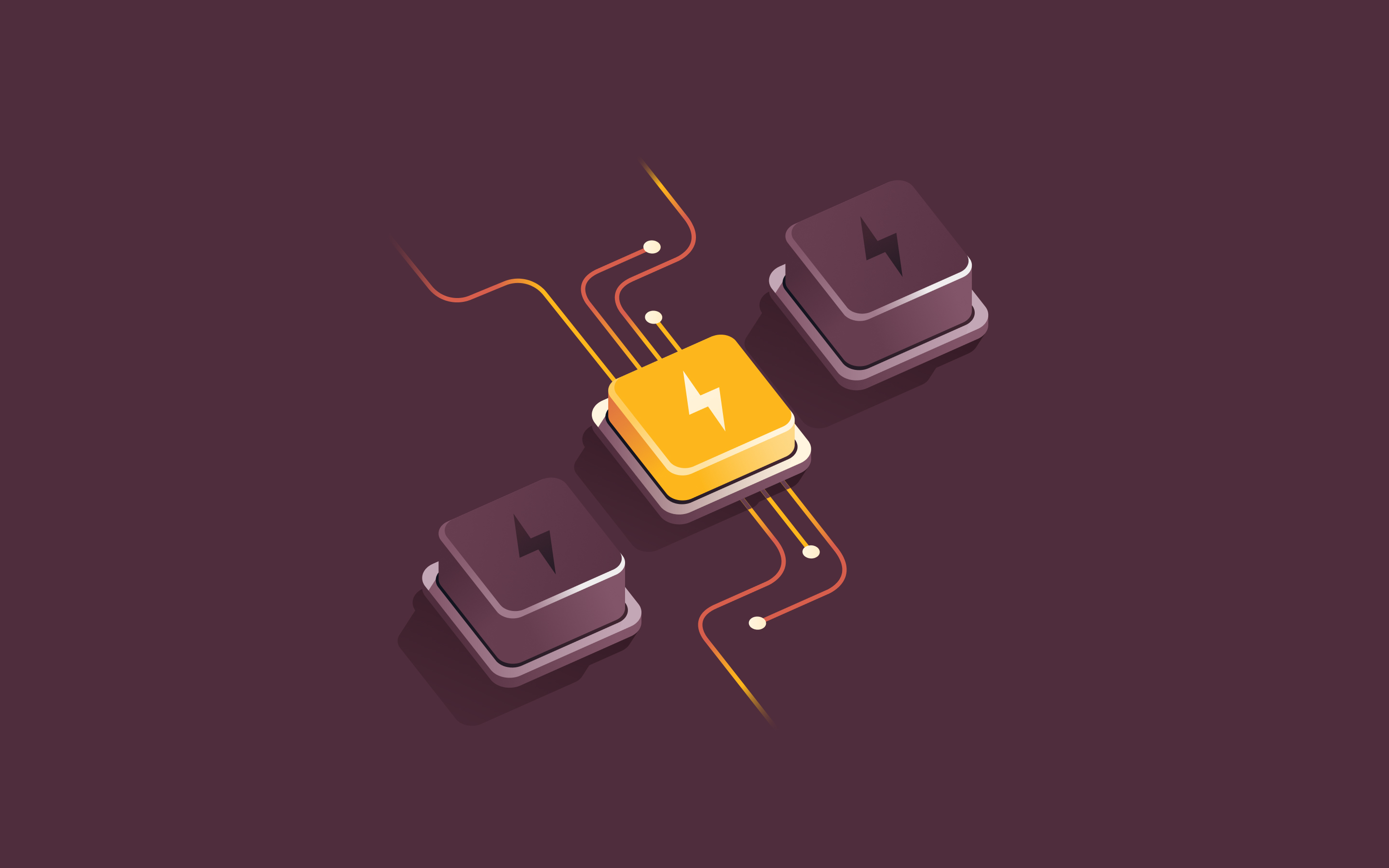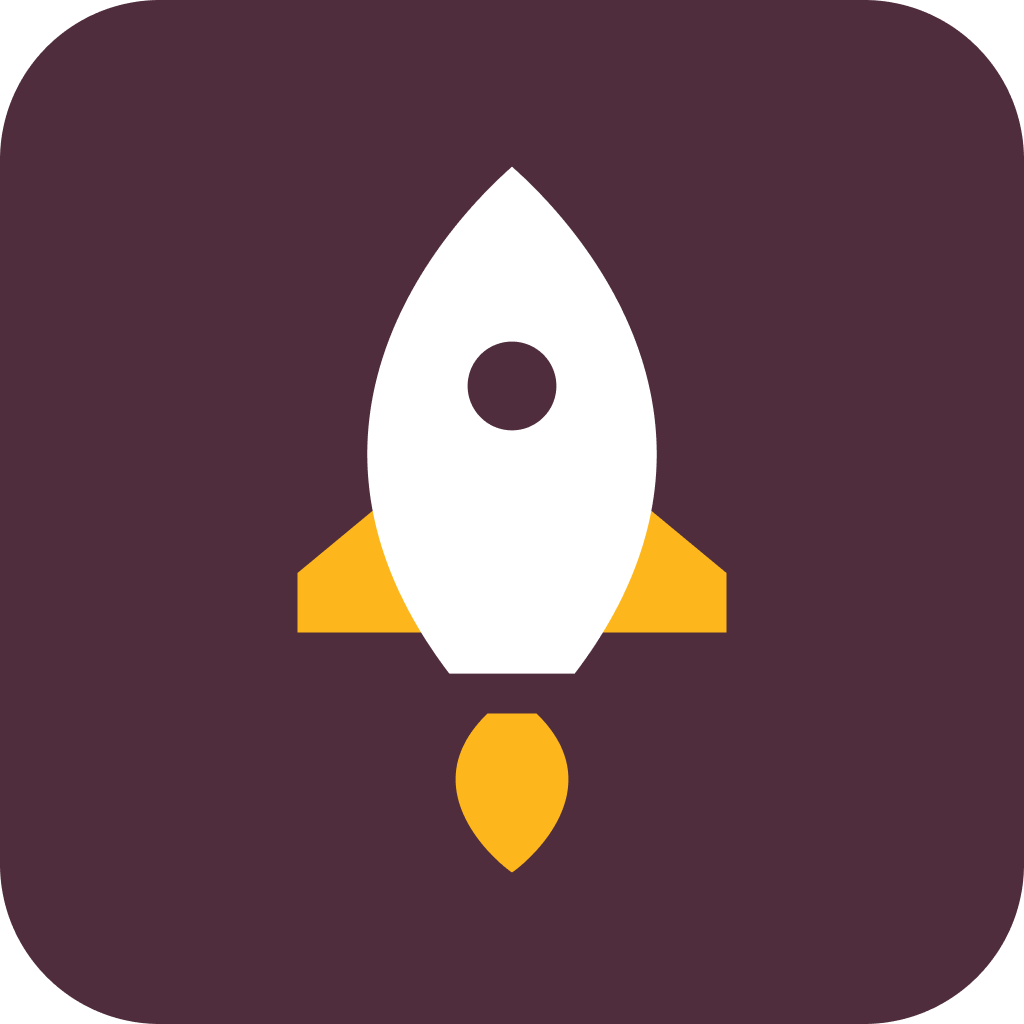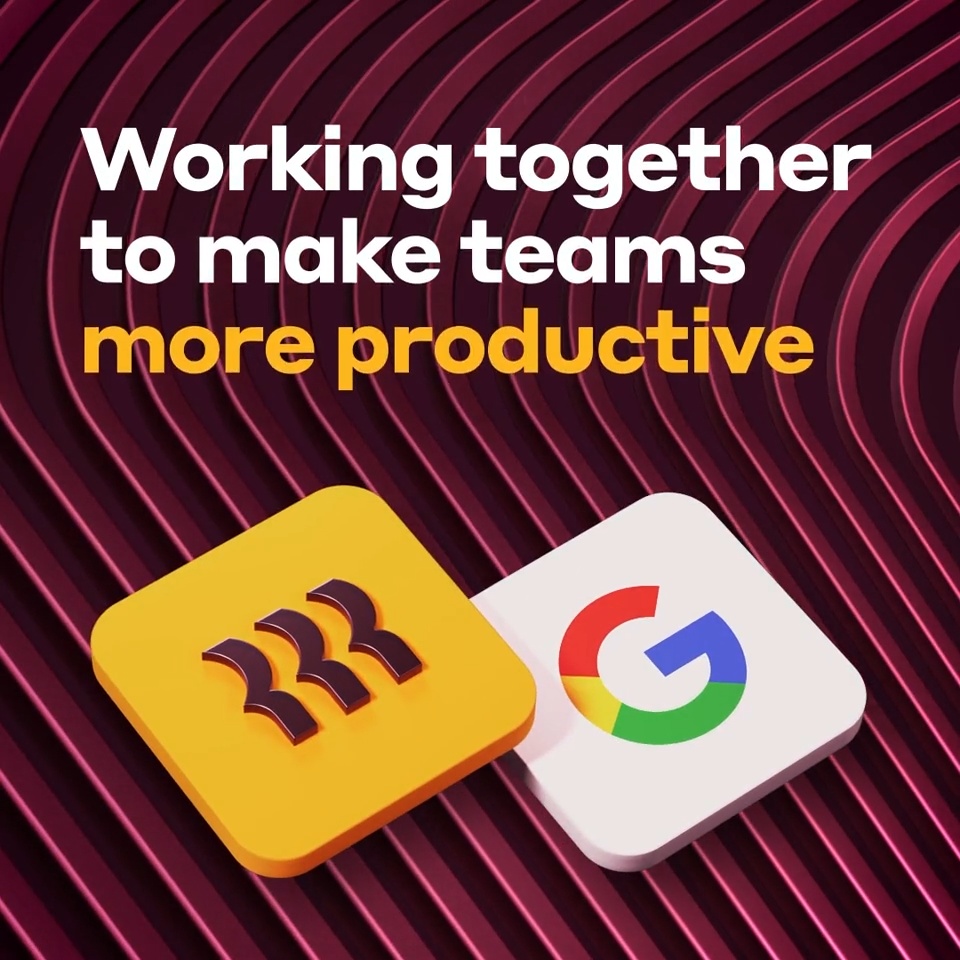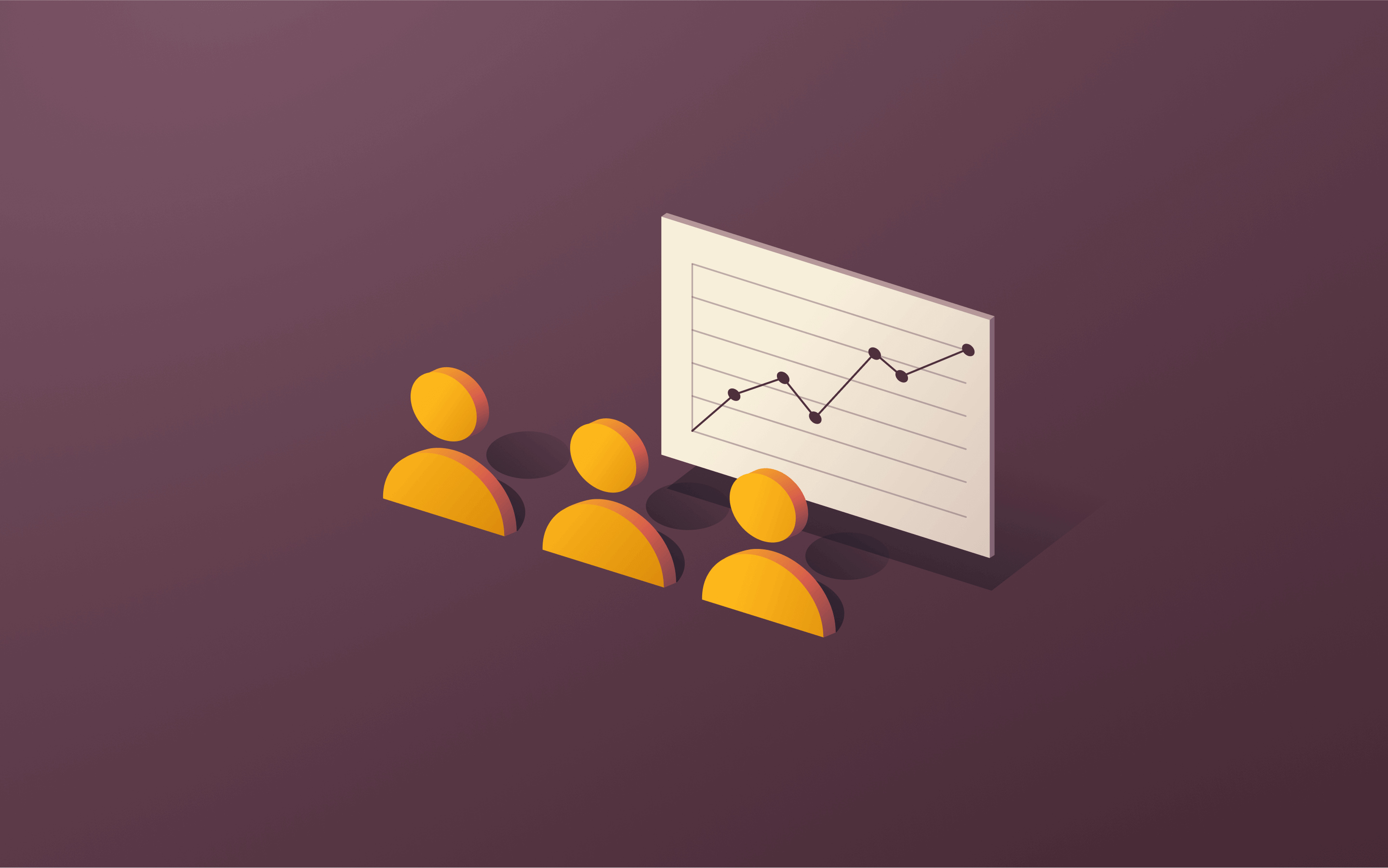How Rippling runs IT: Managing Google licenses and user groups
In this article
Google Workspace is a powerful productivity tool for many growing companies, Rippling included. It’s a central place to manage company emails, calendars, cloud storage, etc. And Google Groups are especially useful to organize employees into groups for things like calendar invites, Google Drive permissions, shared inboxes, and mass emails.
But Google Workspace is only valuable as long as licenses are kept up to date and the right people are in the right Google Groups. That creates a lot of manual admin work for IT departments who have more valuable ways to spend their time.
Today, we’ll walk through how our IT team uses Rippling internally to automate Google Workspace licensing and manage, automate, and create Google Groups.
Note: You’ll need to have Google Workspace integrated with Rippling to use these features. Rippling has a pre-built integration available in our app store, so it only takes 5-10 minutes to set up.
How to automate Google Workspace licenses with Rippling
Every Google Workspace account requires its own license, which means IT admins typically have to manually purchase or re-assign a new license for every new employee or contractor who needs one. As an official Google Workspace reseller, Rippling is able to eliminate this unnecessary admin work by automatically purchasing and provisioning Google licenses as part of our onboarding flow.
To set this up, you’ll need to define “Access Rules” within Rippling to decide who should automatically get provisioned during onboarding.
At Rippling, we give all of our employees Google Workspace licenses. That way, file sharing and calendar invites are seamless across the whole company.
You can customize your own access rules using employee attributes like team, location, department, level, and more — or manually assign as needed.
In addition to access rules, you can control access time to determine the day new hires automatically receive access to their Google Workspace account.
At Rippling, we want managers to be able to reach out to new hires before their start date to invite them to onboarding meetings and use their email accounts as a basis for other third-party accounts, like Zoom and Slack. So, we grant them access to Google Workspace 10 days before their first day.
How to automate and maintain Google Groups with Rippling
The true potential of Google Workspace is unlocked through Google Groups, but maintaining accurate membership is essential for productivity.
Rippling makes it easy to manage Google Group membership using what we call Supergroups. A Supergroup is a dynamic group of employees built using any attribute you want — like department, location, tenure, and more. Rippling pulls the data from the Employee Graph, our underlying cloud directory and single source of truth for workforce data. As employees join, leave, or transition, their membership in these groups is then automatically updated. To manage and automate Google Groups, go to the “Groups” tab in the Google Workspace app within Rippling. Here, you’ll see Rippling automatically imports all your existing user groups and their current membership. You can even create brand new Google Groups, right from Rippling.
To automate membership for a Google Group, click the pencil icon to edit the group. From here, you can make a Supergroup with any attributes you choose. For example, at Rippling, we’ve created email distribution lists for groups like “All Mid-market Sales Managers” or “Back-end Engineers Level 7 and Above”. You can incorporate data like course certifications.
As an example, below we created a new email distribution list for all California-based managers that haven’t completed their Sexual Harassment Prevention Training yet directly in Rippling. We set the group name and email address. Then, we built a Supergroup to assign membership to all CA-based managers who need to complete their training still. We can preview which specific employees fit these attributes.
Note: You can also add individual employee names into this Supergroup box — or even build out rules for who you want to exclude under “Except.” You can also define additional settings like who can view group messages, post messages, view membership, and update membership.
Now, we can easily add all California-based Rippling managers who haven’t completed their training to a recurring Google Calendar reminder and email list with the click of a button.
Once you define membership rules for Supergroups in Rippling, changes get pushed to Google Workspace automatically. Since Rippling is built on a single source of truth for employee data, membership across Google Groups is always up to date. Just define the rules once in Rippling, and you never have to worry about it again. Gone are the days of employees missing important meetings or asking to be manually removed from emails when their roles change.
But this isn’t just for Google Workspace! Rippling integrates with over 600+ third-party apps. Explore the Rippling App Store to learn about other integrations where Rippling can automate licensing and group membership.
Google Workspace x Rippling: More productive together
Rippling hosted an event at Google’s office in downtown San Francisco to show IT and HR pros how the combination of Rippling IT and Google Workspace can transform and streamline their work. Live demo stations were full of attendees learning how automated email provisioning and smooth offboarding is possible with the Rippling and Google integration.
Todd Horner, Rippling’s IT Solutions Consultant Manager, explained what makes Rippling’s platform unique. “We've natively built IT solutions for identity and access management, device management for macOS and Windows machines, and even shipping and receiving logistics for your computer inventory. Not to mention, we have over 600+ integrations. In a nutshell, Rippling handles all your day-to-day needs… all in one system for the entire employee lifecycle."
Rippling customer and Google Workspace user Adam Hilliard, VP of People at Sandbox VR, joined us to talk about the stress of daily manual tasks and the importance of freeing yourself and your teams up for more strategic work and getting a seat at the table.
“Remove meaningless work… I think the easiest way to do this is optimize and automate away every single thing you don't need to do. Because every single minute freed not only gives you that time back, but it also allows you to do more high value work,” explained Adam.
Disclaimer
Rippling and its affiliates do not provide tax, accounting, or legal advice. This material has been prepared for informational purposes only, and is not intended to provide or be relied on for tax, accounting, or legal advice. You should consult your own tax, accounting, and legal advisors before engaging in any related activities or transactions.
Author
Alec Pesola
Sr. Manager of Technology Infrastructure
Alec is an IT manager based in Chicago, with over 10 years of IT experience. He leads Rippling’s Technology Infrastructure team, and uses Rippling every day to manage IT processes for Rippling’s global workforce.
Explore more
See Rippling in action
Increase savings, automate busy work, and make better decisions by managing HR, IT, and Finance in one place.